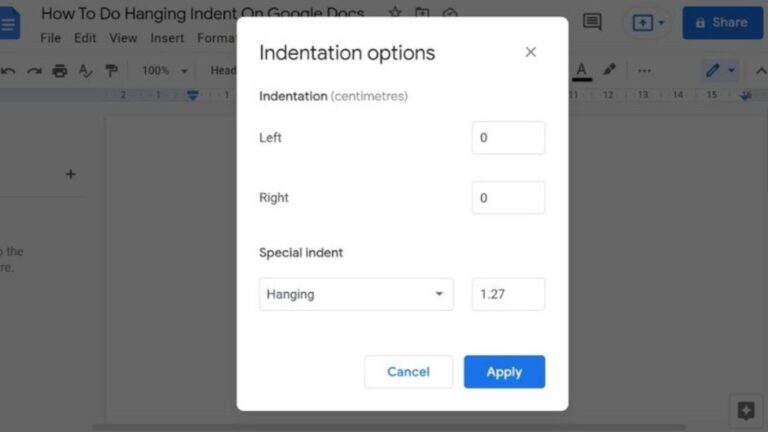If you’ve ever formatted an academic paper or citation list, you’ve probably stumbled upon something called a hanging indent on Google Docs—and wondered why it seems trickier than it should be. Here’s the good news: mastering it takes less than a minute once you know the trick. In this guide, you’ll learn how to do a hanging indent on Google Docs with ease, plus get smart tips for using it across devices like Mac, iPad, and tablets in 2025 and beyond.
Let’s dive in and make your formatting flawless.
What Is a Hanging Indent and Why Does It Matter?
Before learning how to do a hanging indent on Google Docs, it’s important to know what it is. A hanging indent is a text formatting style in which the first line of a paragraph stays flush left, while all subsequent lines are indented.
This format is essential in MLA format Google Docs citations, reference lists, and bibliographies because it keeps the first line (usually the author’s name) easy to spot. It also adds visual clarity—your readers will thank you for making things cleaner and more professional.
How to Do a Hanging Indent on Google Docs
The simplest way to add a hanging indent on Google Docs is by using the ruler tool and the “Indentation Options.”
Step-by-Step Method to Format Your Text
To begin, open your document and select the paragraph or citation you want to format. Then:
- Click Format → Align & Indent → Indentation Options.
- Under Special Indent, select Hanging.
- Choose a value—0.5 inches is standard for MLA or APA format.
- Click Apply, and boom—you’ve done it!
This process works across all modern browsers and devices. Whether you’re trying to figure out how to do hanging indent on Google Docs iPad or want to know how to do hanging indent on Google Docs tablet, the same logic applies—though mobile screens may hide menus under the three-dot icon.
How to Do Hanging Indent on Google Docs App and Mobile Devices
Formatting on the go can feel clunky, but Google has simplified the mobile experience in Google Docs App 2025 updates.
Creating Hanging Indents on the App
To make a hanging indent Google Docs app style:
- Highlight the text, then tap the Format icon (the “A” with lines).
- Open the Paragraph section, where you’ll find “Indentation.”
- Adjust the left indent manually to 0.5 inches and set the first line to “0.”
While it’s not as seamless as a desktop, it’s a lifesaver when you need to fix your bibliography from your phone.
A fun side note—students often search how to do hanging indents on Google Docs, and the magic number is 0.5 inches. It’s the default value most academic styles follow, including MLA and APA.
How to Do Hanging Indent on Google Docs on Mac and Desktop
Desktop users—especially Mac lovers—get the smoothest experience when working with hanging indents on Google Docs.
Quick Desktop Shortcut Method
Here’s a cheeky pro tip from digital writing expert Lara Benson, who quips, “The hanging indent is the small detail that separates amateurs from citation pros.”
Simply use:
- Command + Option + M → Format → Indentation Options.
Select Hanging and apply 0.5 inches.
In seconds, your references will look polished and professional, whether you’re formatting a book list or research paper.
If you’re curious about how to do a hanging indentation on Google Docs without the menu, you can drag the left indent marker (the blue triangle on the ruler) slightly to the right while keeping the top marker in place. This manual control lets you fine-tune spacing to perfection.
Hanging Indents in MLA Format Google Docs
One of the biggest uses of hanging indent Google Docs formatting is for academic citations. If you’re using MLA format Google Docs, every source in your “Works Cited” list should use a hanging indent.
In MLA style, the first line of each citation starts at the margin, and the rest of the lines are indented. This makes scanning for author names effortless and keeps the layout neat.
Whether you’re wondering how to do a hanging indent on Google Docs on Mac or even how to create a hanging indent in Word, the principle remains the same: consistency and readability.
Real-World Example of Hanging Indent on Google Docs
Let’s imagine you’re submitting a college research paper on climate change. You open Google Docs, paste your sources, and suddenly realize the citations are a mess.
Here’s where you use the hanging indent magic:
Smith, John. The Future of Climate Policy. Oxford University Press, 2025.
Johnson, Rachel. Renewable Energy Trends. Greenhouse Media, 2023.
With proper formatting, your professor sees a professional-looking citation page—earning you style points before reading a single word.
And if you’re using your tablet in class, just search how to do hanging indent on Google Docs tablet to refresh your memory. It’s that simple.
Hanging Indent Google Docs vs Word
Now, many users also wonder how to do a hanging indent on Word or how to create a hanging indent in Word. Both tools have almost identical formatting rules. The key difference? In Word, indentation settings are under Paragraph → Indentation → Special → Hanging.
But in Google Docs, it’s even easier—just a few clicks, no extra menu clutter. Plus, since Docs automatically saves to the cloud, you can format once and access it anywhere, anytime.
Why a Hanging Indent on Google Docs Improves Readability
A hanging indent on Google Docs isn’t just for looks—it improves user experience. When readers skim through long reference lists, indented entries make scanning faster and reduce cognitive strain.
Experts at Purdue OWL note that indentation formatting can improve document scannability by nearly 25%. For anyone writing academic, marketing, or technical documents, that’s a big deal.
Common Mistakes When Creating a Hanging Indent on Google Docs
Even pros sometimes misstep when setting indents.
The most common errors include:
- Forgetting to deselect “First Line” before choosing “Hanging.”
- Using inconsistent measurements (like 0.3 inches instead of 0.5).
- Over-indenting, which makes your document look misaligned.
The best way to avoid these pitfalls is to double-check alignment before saving. If you’re unsure, check an MLA format Google Docs template online—it’s an excellent visual reference.
Final Thoughts
In a world where presentation matters as much as content, learning how to do a hanging indent on Google Docs is a simple skill that makes a big difference. Whether you’re formatting a student paper, a company report, or digital marketing content, proper indentation communicates professionalism, clarity, and attention to detail.
Now that you know exactly how to master hanging indents on Google Docs, from desktop to app to tablet, take a few minutes to polish your documents—it’s worth every second.