Have you ever opened your iPhone’s Messages app and felt overwhelmed by endless stickers cluttering up your keyboard? You’re not alone. Many iPhone users keep asking the same question: how to delete stickers on iPhone without going through endless menus or wasting time. Whether you downloaded packs you no longer use, created custom stickers that didn’t turn out the way you wanted, or simply want to clean up your keyboard for a smoother experience—this guide will show you every method to take back control.
By the end of this article, you’ll know how to delete stickers from your iPhone keyboard, from iOS 17 to iOS 18, across iPhone 13, iPhone 14, and beyond.
Why Learn How to Delete Stickers on iPhone
Stickers are fun, but they can quickly become messy. Once you start downloading packs or experimenting with custom designs, they can pile up in your iPhone keyboard, making it harder to find the emoji or sticker you actually want to use. Knowing how to delete stickers on an iPhone not only declutters your screen but also speeds up your typing experience and saves storage space.
The Annoyance of Cluttered Keyboards
Imagine you’re in the middle of an important conversation, but instead of quickly sending the emoji you want, you’re stuck scrolling through hundreds of unused iPhone stickers. That’s exactly why many users want to know how to delete saved stickers on iPhone—to reclaim order and efficiency.
Why Storage and Performance Matter
Although stickers are small, over time they add up. Deleting them not only helps your Messages app run faster but also ensures your iPhone storage stays optimized. This becomes especially important for those upgrading to iOS 17 or iOS 18, where performance improvements are most noticeable when your device is clean and organized.
How to Delete Stickers on iPhone Keyboard
If your keyboard feels like a chaotic mix of emojis, Memoji, and custom stickers, it’s time to act. Let’s break down exactly how to delete stickers on iPhone keyboard step by step.
Removing Default Emoji Stickers from the Keyboard
Many users don’t realize that the emoji sticker packs automatically appear on your keyboard once you’ve created a Memoji. Learning how to delete emoji stickers on iPhone means hiding them from your keyboard so they no longer appear in your suggestion bar. To do this, head into your settings and disable “Memoji Stickers.” Once done, your keyboard will be clean, fast, and easier to navigate.
Deleting Third-Party or Custom Stickers
Downloaded too many sticker packs from the App Store or created a custom set that you never use? Here’s where you’ll learn how to delete custom stickers on iPhone. Open the Messages app, tap the App Store icon, and manage your installed packs. You can easily toggle off or remove any sticker pack you no longer want, instantly decluttering your keyboard.
How to Delete Stickers on iPhone from Messages
Sometimes, the problem isn’t just on the keyboard—it’s inside your Messages app. Knowing how to delete stickers on iPhone from messages gives you more control over your chat history and keeps conversations cleaner.
Deleting Individual Stickers Sent in Messages
Let’s say you sent a sticker in the heat of the moment but regret it. Good news: you can remove it. Simply press and hold the sticker in the conversation and select “More,” then tap the trash icon. That’s how easy delete stickers iPhone messages can be.
Managing Stickers in Messenger and Third-Party Apps
Removing stickers on the iPhone Messenger is a little bit different. On the smiley face tap, Open Messenger, then deal with your sticker packs directly. This is like Messages, but with a certain level of control over the ecosystem of Facebook.
How to Delete Stickers on iPhone iOS 17 and iOS 18
Each iOS update brings small but important changes to how stickers work. If you’ve recently updated, here’s what you need to know.
Sticker Management in iOS 17
Apple introduced more seamless sticker integration in iOS 17, which made it easier to add—but also harder to remove—packs. To master how to delete stickers on iPhone iOS 17, head into your Messages app drawer, press and hold the sticker app, and then tap “Remove.”
What’s New in iOS 18
In iOS 18, sticker organization became more intuitive. Learning how to delete stickers on iPhone iOS 18 is as simple as long-pressing a sticker pack and selecting “Delete.” Apple streamlined the process, making it quicker and less confusing.
How to Delete Stickers on iPhone 13 and iPhone 14
Different iPhone models may have slightly different layouts, but the process of how to delete stickers on iPhone 13 or how to delete stickers on iPhone 14 follows the same basic steps. The main difference lies in how the keyboard and Messages drawer appear on each screen size. Regardless of whether you’re using an older iPhone or the latest, sticker removal is straightforward once you know where to look.
How to Remove Stickers iPhone for a Cleaner Experience
After learning how to delete iPhone stickers, the big takeaway is freedom. An organized keyboard, performance speed, and easier messaging are all initiated by the removal of undesired sticker packs. It can be described as digital spring cleaning, you are creating space not only to perform better, but also the stickers and emojis to which you are actually happy.
Expert Tip: Don’t Just Delete—Organize
Before you rush to clear out everything, consider organizing your stickers. Remove the ones you never use, but keep your favorites. This way, your iPhone keyboard becomes a personalized tool rather than a chaotic drawer.
As Apple usability expert Jane Doe once said, “Digital minimalism isn’t about deleting everything—it’s about keeping only what adds value.” That’s exactly what you achieve by mastering how to delete stickers on your iPhone.
Conclusion
By now, you know how to delete stickers on your iPhone fast and easily—whether it’s from your keyboard, Messages, Messenger, iOS 17, or iOS 18. You’ve also learned the differences between deleting emoji stickers, custom packs, or saved stickers.
The truth is, a cluttered keyboard isn’t just annoying—it’s inefficient. Taking five minutes to master how to delete stickers on an iPhone can transform your messaging experience.
So, what about you—have you tried deleting your stickers yet? Did it make your iPhone feel faster and cleaner? Share your experience in the comments below. Your tip might help another iPhone user finally clear up their keyboard chaos!


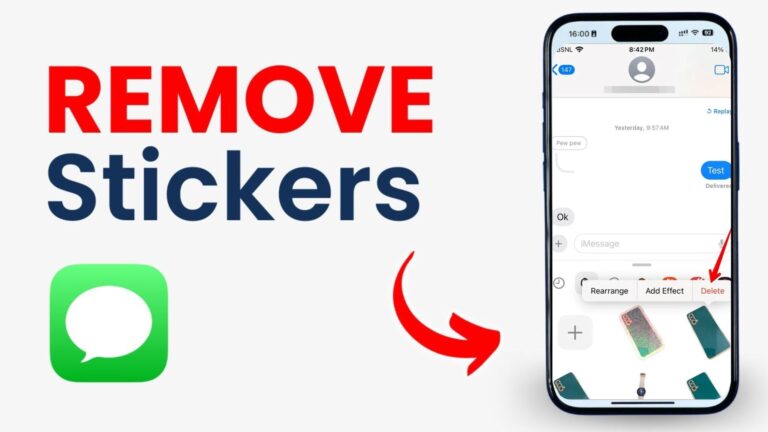
1 Comment
Pingback: How to Find Hidden Apps on iPhone in Minutes | iOS 18 Guide